In order to get stated with the Raspberry Pi you need som additional accessories to get it to work.
- Mini usb cable for power.
- HDMI cable
- SD-Card
- USB keyboard and mouse(GUI)
 |
| Model B Raspberry Pi in pink case connected to periphrials. |
Power
The Model B of the Raspberry pi requires atleast 700mA at 5V to function properly. This limitation can cause some problems cell phone chargers and older usb interfaces. If you use a power suply that don't meet the above spec you the most common issues are problems with ethernet, keyboard or SD-card.
HDMI cable
Any HDMI cable will do. If you intend to use an HDMI to XX converter be aware that these draw power from the HDMI port and may not work as the RPi HDMI port is designed to supply a small amount of power( 50mA ).
SD-Card
The Raspbian distro requires a at least a 2gb SD-card. There are some issues related to various sd-cards. Before selecting a SD-card for your Pi I recomend checking this list if the card has any compatbility issues with the Raspberry.
Usb-keyboard
Most USB keyboards will work with the RPi. USB to PS2 converters are best avoided as these generally don't work that well with the RPi. If you experience any issues you can check this list
for known compatiblity issues. The safest way to ensure good keyboard function is to plug the keyboard into a usb-hub with external power.
Step 1: Prepare SD-Card
The SD card will contain the Raspberry Pi operating system. The first part of preparing the SD-card is to download an operating system that works with the RPi. To verify that everything works as expected I recommend staring with Raspbian found here.Once you have downloaded the image you need to write the image to the SD-card.
Windows:
Under windows you need to download a special disk writing application called win32 disk imager, this can be found here. Once downloaded you need to extract the archive and run the win32diskimager exe.
 |
| Win32 disk imager. |
 |
| Confirm overwrite. |
 |
| Writing to SD-card. |
Wait for write procedure to finnish.
 |
| Write completed. |
Step 2: Connect assesories to Raspberry Pi
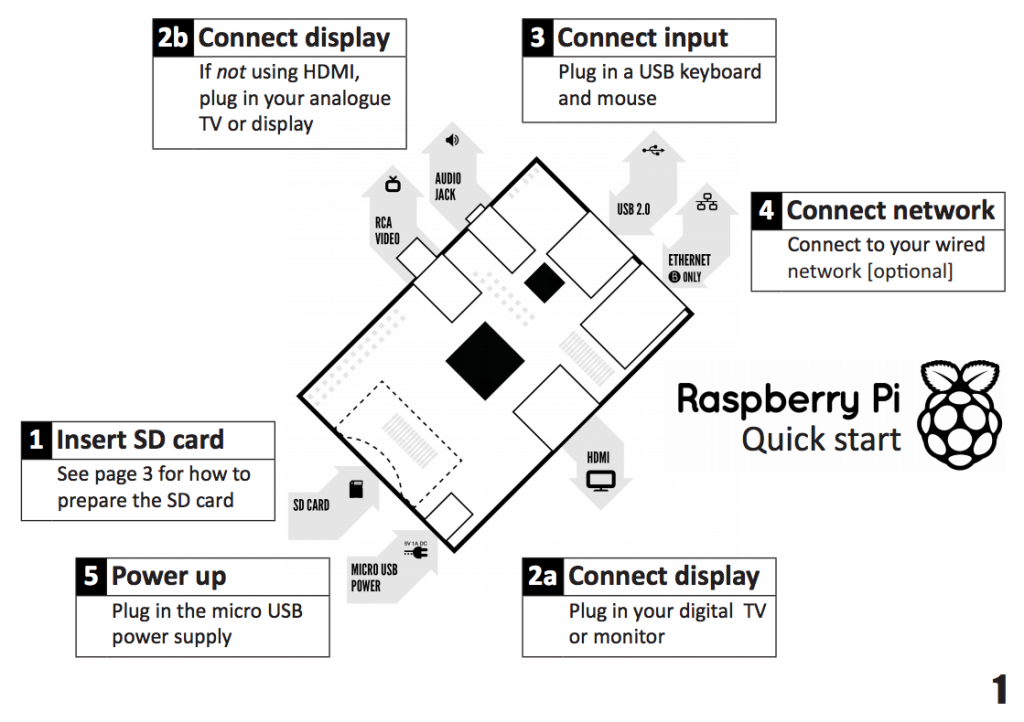 |
| From starter guide on RPi site. |
 |
| RPi boot procedure. |
Once the RPi has power it will start to boot. If you have plugged your RPi to a sceen it should show the boot procedures, as shown above.
 |
| Configuration dialog. |
 |
| Expand rootfs menu option. |
The next step is to select the "expand_rootfs" menu option and press enter.
 |
| expand rootfs dialog. |
Once selected you will be shown the following dialog. Press enter.
 |
| End of configuraion. |
When the dialog has dissapaired, you are done the minimum configuration for the RPi to work.
Select "finish" to go further.
 |
| Reboot dialog. |
Select "Yes" and the RPi will reboot.
 |
| Login screen. |
The RPi is now operational.